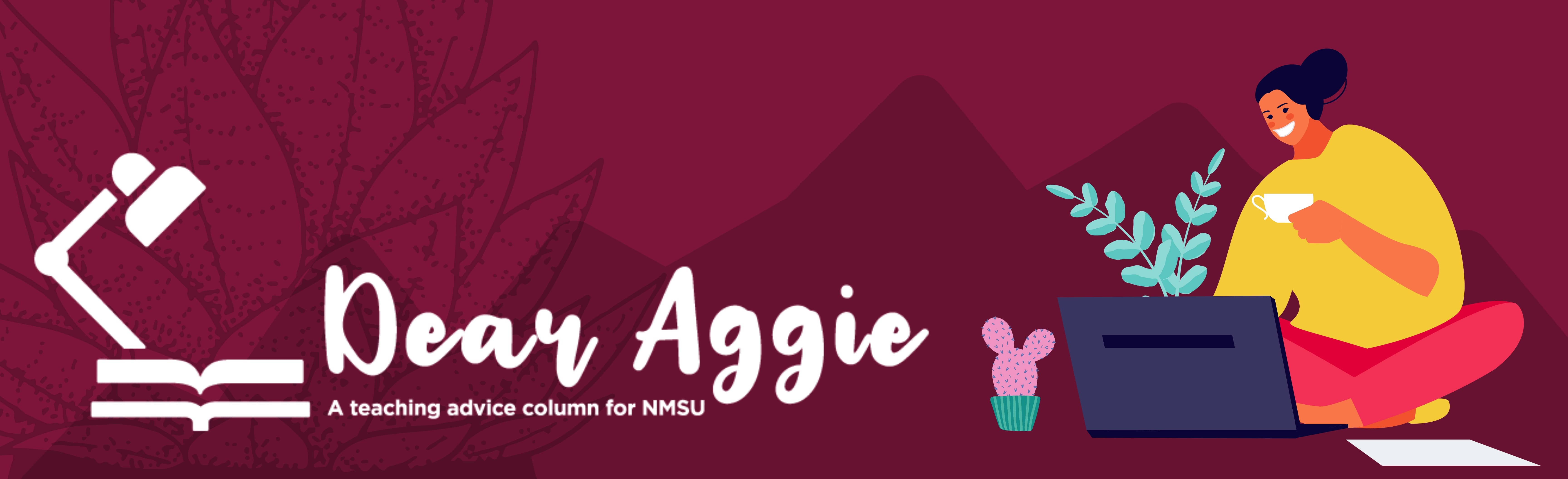
Dear Aggie,
Now that the semester is underway, I feel that I am drowning in grading. I teach a small class with lots of written assignments. My colleagues with large classes use automatically graded quiz questions, but I really want to give my students feedback. How can I keep up with all this grading and still give my students feedback?
~Drowning in grading
Dear Drowning,
I am glad that you realize that “grading” goes beyond just giving a score and involves giving your students feedback so that they can continue to improve. And I hear you that this can be very time-consuming. But the good news is that there are some strategies that can be used in both large and small classes. I am providing a brief overview below, as well as some resources, in case you want to explore any of these in more detail.
Rubrics
Rubrics are a way to communicate your expectations to students. They can also be used to make grading super speedy! A rubric is essentially a table, with the rows specifying criteria (e.g. components expected in an assignment) and the columns specifying levels of accomplishment for each criteria (e.g. providing a description of what would be expected to meet or exceed expectations and the number of points associated with each level).
You can share the rubric with students when you assign the assignment, so that they have a clear idea of your expectations. This goes a long way to ensuring that students are submitting high quality work that is easy to grade.
You can also use the rubric to grade each assignment in the SpeedGrader. When you open the rubric in SpeedGrader, it appears next to the student’s work, and you can click on individual “cells” in the rubric table to assign a score to each criteria. Then you can click “save” and both the score and the marked-up rubric are available to students so that they can easily see where they did and didn’t meet the expectations.
Peer Review
Canvas has a peer review tool that you can use to have students review one another’s work on an assignment. This can be done on a first draft of the assignment, so that students can revise and then submit the final version. This is powerful and valuable on a variety of levels:
Question-level feedback for automated questions
Automatically graded questions are a lifesaver for large classes, but it can be hard to give feedback to students with this format and class size. One way to do this is to write feedback into each question.
Using multiple choice questions as an example, you can write “question-level” feedback in the colored boxes at the bottom of a question. Yours truly finds the blue comment field to be the most useful, as it will appear to students regardless of whether they got the question right or wrong. You can add feedback in the form of a hint, a reminder of key information, or a reference to a specific section of the textbook.
Your quiz security settings will determine when and if students can see the feedback. If you wish them to have the feedback immediately upon submission (e.g. to study and take a 2nd attempt) use a “low” security setting (see link below). You can also set your security so that students can see the feedback once the quiz has closed.
While it may seem intimidating to think about writing feedback for potentially hundreds of questions in banks and quizzes, you can start with questions that students may find more challenging and for which feedback would be most useful.
Class-level feedback using announcements
If many students struggled with a particular question or part of an assignment, you can provide feedback to the entire class with an announcement (rather than typing the same comment for each student). This is also a great opportunity to think about how the assignment or instructions could be tweaked in the future, to avoid a similar “crossed wires” situation in the future.
Resources:
NMSU Academic Technology recorded webinar on assignments and rubrics
https://nmsu.adobeconnect.com/_a769301336/pi3a3vmed9vz/
https://community.canvaslms.com/t5/Canvas-Basics-Guide/What-are-Rubrics/ta-p/35
Assigning peer reviews in Canvas
Creating a peer review assignment in Canvas
Adding Feedback to Multiple Choice Questions
Quiz security settings and when students can view feedback
If you have a teaching question for Dear Aggie, please e-mail her at dearaggie@nmsu.edu